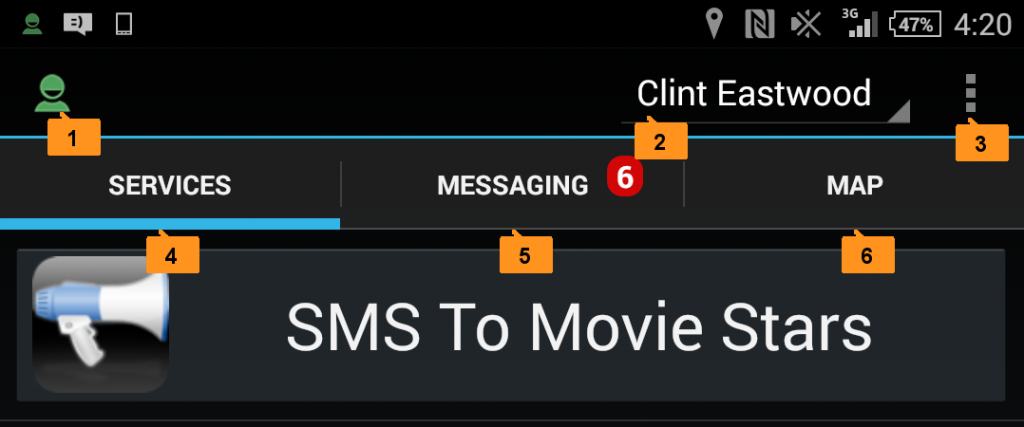Watch the movie below for a description of the Session Icon.
Script:
Hi this is Cal from the QOCCA team. In this movie we’re going to take a quick look at the Session Icon. You can see the QOCCA Action Bar runs along the top of the app and is visible most of the time. Here on the left of the Action Bar is the Session Icon. The Session Icon is green and that means your QOCCA Session is online. If your network goes down this icon will turn grey until it comes back up again at which point it will once again turn green.
Over on the right of the Action Bar is the Profile Selector. This displays the active profile you’re logged on with and you can see here Clint Eastwood is my active online profile. It’s possible to have multiple profiles on QOCCA. However only one profile can be active at any time. To change your active profile select the Profile Selector and pick the profile you wish to make active. I’m going to select Robert De Niro as my new active profile.
Finally you’ll notice that your QOCCA Session Icon is present in your Android Notifications Tray at top of your device screen, once again green indicates QOCCA is online. We can pull down our notification tray at any time to see the online state of QOCCA and which network it’s connected on if any. Here you can see QOCCA is online on my mobile network. We can select the icon in the notifications tray to open the application.
The Session Icon is located on the far left of the QOCCA Action Bar at the top of your screen:
- Session Icon: green if your QOCCA Session is online, grey if it’s offline.
- Profile Selector: use the Profile Selector to select the active profile.
When you run QOCCA it logs on the Active Profile, in this case Clint Eastwood. The Session Icon turns from grey to green to let you know Clint Eastwood is now online.
If you lose connectivity, for example because your network goes down momentarily, the Session Icon will turn grey to let you know Clint Eastwood is now offline. When your network come back online so will Clint Eastwood’s session and the Session Icon will once again turn green.
For your convenience The Session Icon is also active in the Notification Tray at the top of your screen:
<screenshot/>
This way you can see your online status when QOCCA is not your active application.
Drag down your Notification Tray to see extra information about your session. You can see below that QOCCA is online on the WIFI network of this device:
<screenshot/>
If you click on the Session Icon in the Notification Tray it will open QOCCA for you.