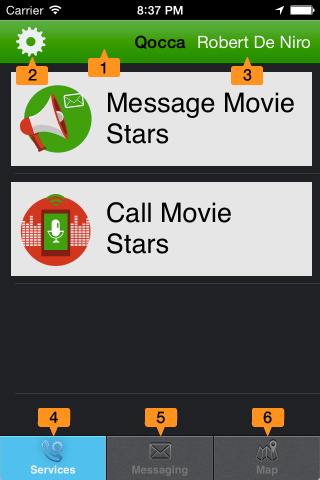Quick Tour of QOCCA (Movie)
Watch the movie below for a quick tour of QOCCA.
Quick Tour
Here’s a quick tour of the different parts of QOCCA you see when you run it for the first time:
- Session Bar: green if your QOCCA Session is online, red if it’s offline.
- Settings Icon: select or swipe right to change app Settings.
- Active Profile: displays the active profile.
- Services Tab: you run pre-defined QOCCA Services here.
- Messaging Tab: create message threads and send multi-media content to your QOCCA team or other QOCCA users.
- Map Tab: view the locations of other QOCCA users in your team.
Next: learn about QOCCA Services.