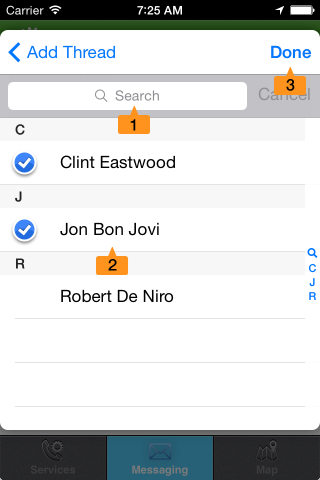You can add a new message thread from the Messaging Tab to start a multi-media dialog with one or more of your teams or other QOCCA users.
- Add Thread Icon: press to open Add Thread Dialog.
- Title: enter the title, i.e. the topic of your thread.
- Select Team Button: press to involve teams in this thread.
- Select Members Button: press to involve members in this thread.
- Finish Button: press to complete adding your new thread.
To involve teams in this thread press the Select Team Button:
- Search Field: start entering the name of the team.
- Teams List: select one or more teams from this list to add to the thread.
- Done Button: press to complete action.
To involve members in this thread press the Select Members Button:
- Search Field: start entering the name of the member.
- Members List: select one or more members from this list to add to the thread.
- Done Button: press to complete action.
Finally press the Finish Button to complete adding your new thread. Your new thread is now visible in the Message Threads List: