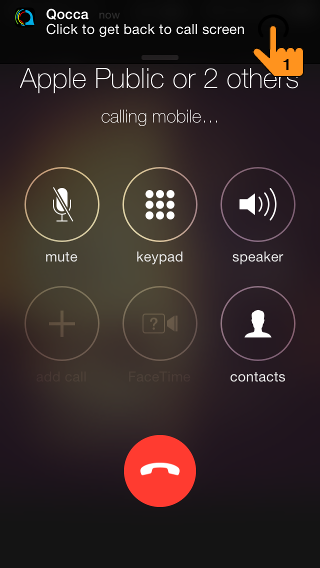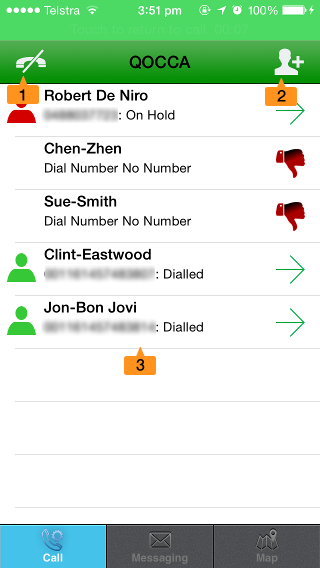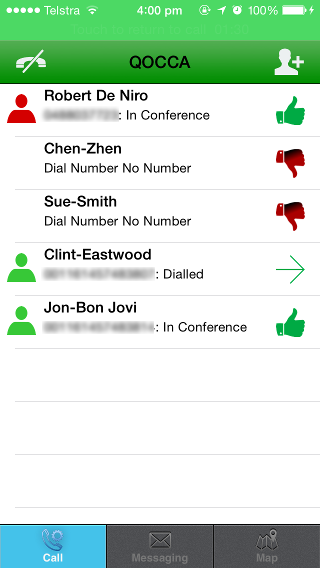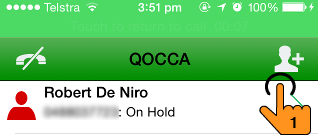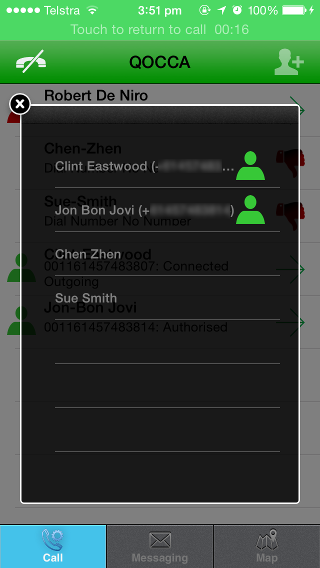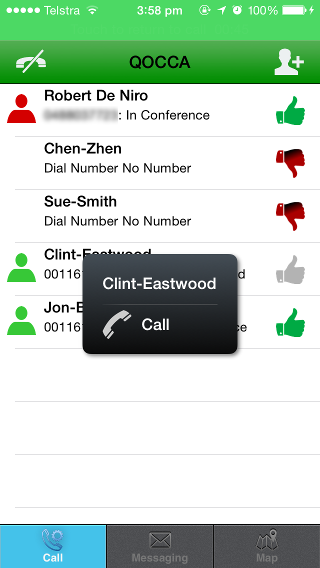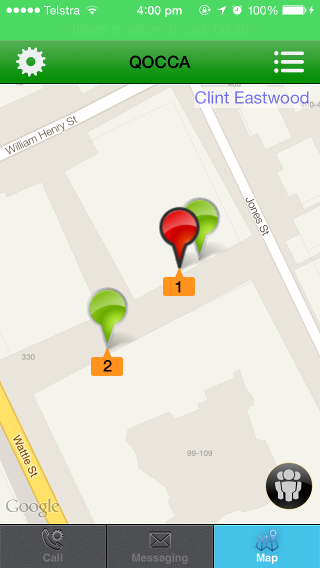* The phone numbers in images on this page have been blurred to protect the identities of those involved.
QOCCA provides pre-defined call services for you and your team. For example, you and your team can arrange to each dial in to a conference service. If you need to talk to your team members on the fly you can start a service to blast dial the other team members and QOCCA will place you in conference together.
Whether you make or receive calls QOCCA will seamlessly distinguish between your private calls and QOCCA call service calls. When QOCCA determines an incoming or outgoing call is part of a QOCCA call service you will see a QOCCA Call Notification in your iOS call screen:
- QOCCA Call Notification: press to open the QOCCA Call Screen.
Call Screen
The Call Screen opens during Call Services.
- Hang Up Button: press to hang up.
- Add User Button: press to select and add another user to the call.
- User List: lists users in the Call Service and their call state.
The red icon to the left of Robert De Niro above indicates that Robert De Niro initiated this call service. He is connected and On Hold waiting for other users. The dial outs to Chen Zen and Sue Smith failed. Clint Eastwood and Jon Bon Jovi are being dialled.
When Jon Bon Jovi answers he is placed into conference with Robert De Niro.
When Clint Eastwood answers he will too join the conference call.
You can quickly look at icons in the call screen User List to see the state of the call:
![]() Call Initiator Online: this agent is online and started the call service.
Call Initiator Online: this agent is online and started the call service.
![]() Connecting: call is being connected.
Connecting: call is being connected.
![]() Success: call made it through to conference. Call is still connected.
Success: call made it through to conference. Call is still connected.
![]() Success: call made it through to conference. Call is disconnected.
Success: call made it through to conference. Call is disconnected.
Add Another User To A Call
You can add another user to a call at any time during the call.
- Add User Button: press to open the Select Member Dialog
Select the member to dial:
The member is added to the Call Panel, dialled, connected and placed into conference:
Disconnect A User
To disconnect a user long press the user in the User List and press Release.
Call A User Again
You can re-dial a user who has disconnected at any time. For example, if the user was engaged during the original dial out you can call them again by pressing the Add User Button. Or simply long press the user in the User List and press Call.
View Call Service Locations
QOCCA’s location services are context aware. If you press the Map Tab during a call service the map will show the known locations of all QOCCA users in the call service.
- Call Initiator: red marker started the call service.
- Call Recipient: green marker received the call and is connected.
You can press a marker in the map to see who the user is. Notice the Call Initiator in red has a black border. This means the Call Initiator was you. You are shown in the map with a black border around your marker.
 Online: user is online and available to call.
Online: user is online and available to call.
 Connecting: QOCCA is connecting user in order to place them in call service.
Connecting: QOCCA is connecting user in order to place them in call service.
 Call Initiator: user started the call service, is connected and in conference.
Call Initiator: user started the call service, is connected and in conference.
 In Conference: user is connected and in conference.
In Conference: user is connected and in conference.
Next: Sessions And Profiles